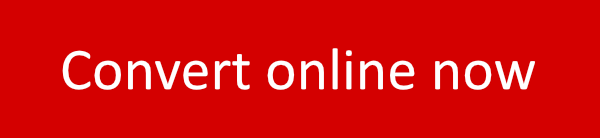You can convert Hangul to PDF with ScanWritr. It enables you to directly open Hancom Hangul document from your computer, Dropbox or Google Drive and edit it. ScanWritr is an online editor and converter that brings old fashioned paperwork into the 21st century. Use your PC, Mac or other device to open Hangul document and fill it as appropriate. Furthermore, you don’t have to install any app. Simply visit ScanWritr web!
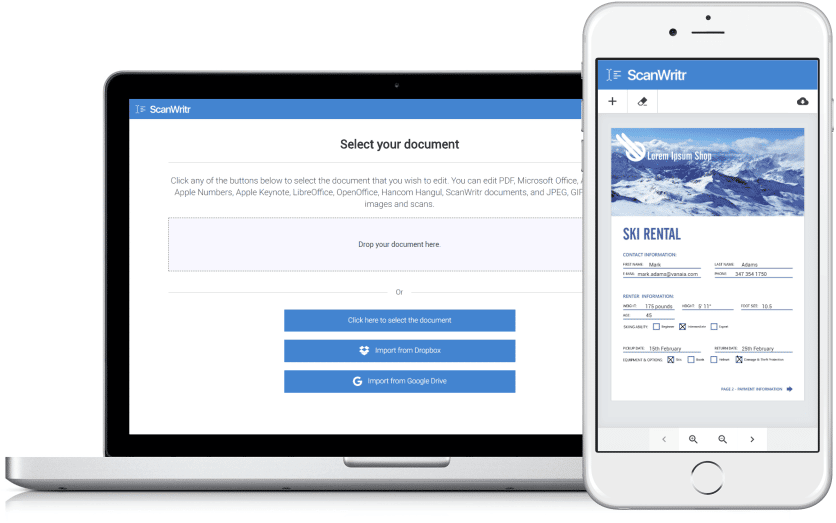
Convert Hangul to PDF with ScanWritr
To convert Hangul to PDF you can use any device connected to the internet. Just go to the ScanWritr web and upload the Hancom Hangul document you want to edit. Then fill it, sign it, preview it, and export it to PDF. ScanWritr recognizes all most common document formats. Open MS Office documents, Apple iWork documents, Adobe Acrobat PDF, OpenOffice and many others with just a click. So, you don’t have to convert documents manually. ScanWritr also supports uploading JPEG, GIF, PNG, HEIC and BMP picture formats, therefore you can easily take a photo of your physical document using your smartphone. You can also scan a document using your home or office scanner. ScanWritr will automatically convert and optimize it for editing.
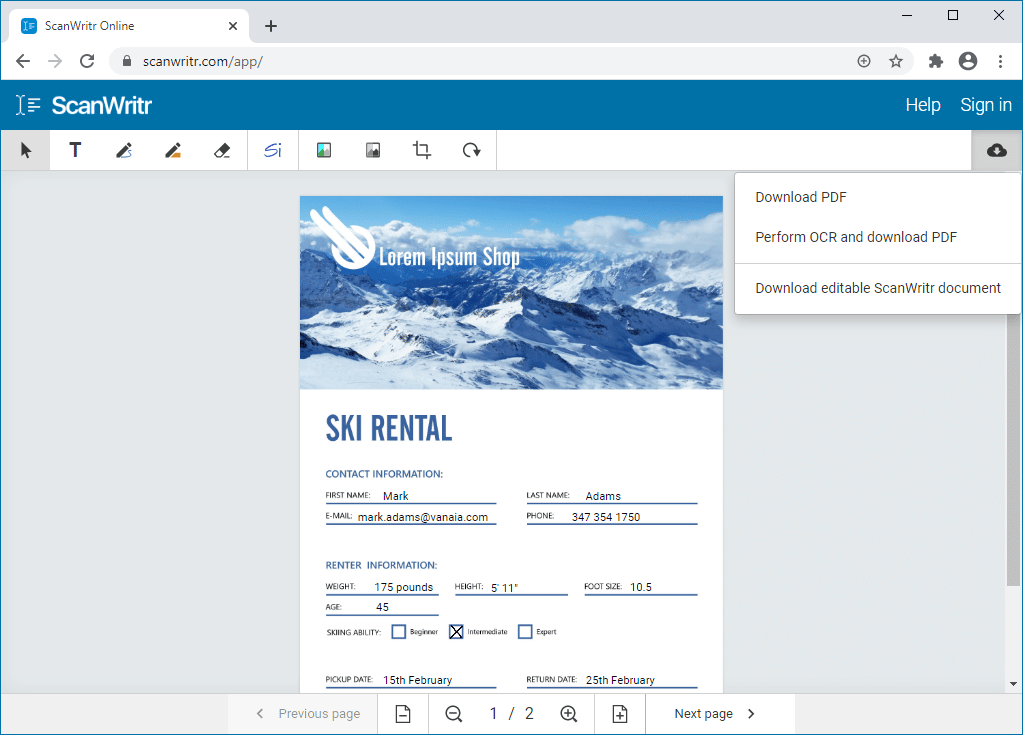
All you need to perfectly prepare your document
ScanWritr enables you to edit imported document as an image. You can add signature, annotation, use eraser or pen, and fill out the blanks using writing tool. Then convert it to PDF, making it ready for sending, sharing, printing or faxing.
But beside this, you can also improve document quality and retouch. Document is improved by using our comprehensive edge detection and image enhancement feature. It will make the digital copy of your document as high quality as possible.
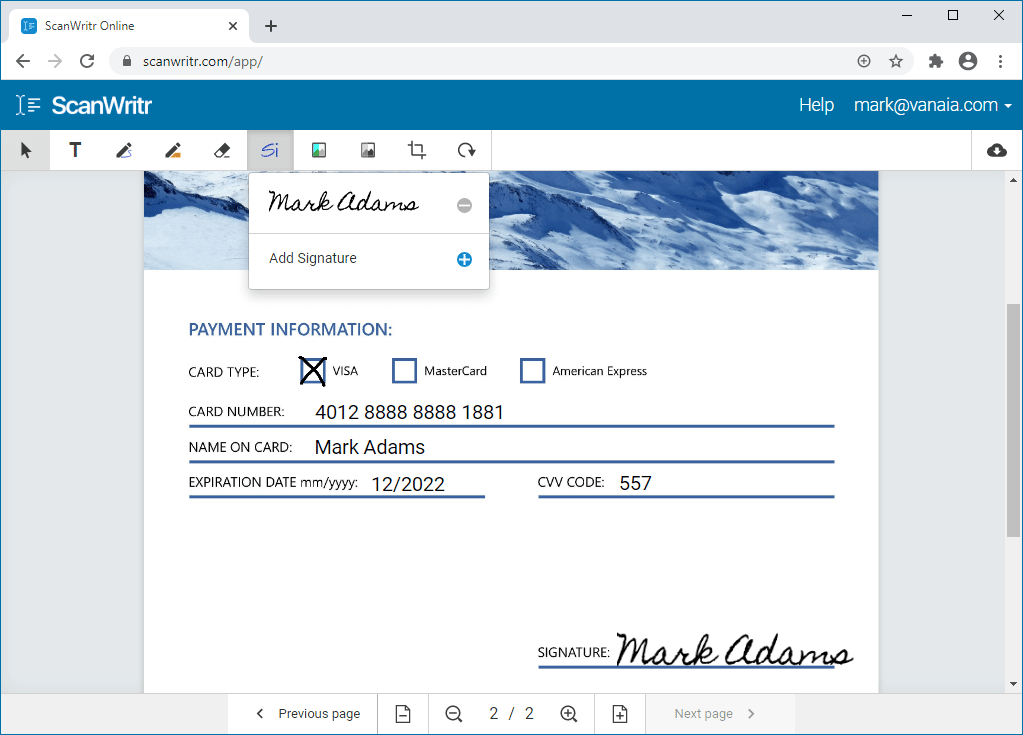
You need no installation to convert and edit a document
If you need to open a document and fill it, there is no quicker and better option as using ScanWritr. Just visit the ScanWritr page and upload document. Then prepare it, insert text, ticks, marks, signatures and save it to PDF. Document is ready for sending, sharing or faxing!